How to use Footer Builder features of Sky Addons for WordPress
Sky Addons Theme Builder Footer feature lets you create fully customized footers for your WordPress website using Elementor’s drag-and-drop interface. Replace your theme’s default footer with a custom design that perfectly matches your brand, adds unique functionality, and applies conditionally to specific parts of your site.
The Footer Builder gives you complete design freedom beyond your theme’s limitations. Create multi-column footers, copyright sections, widget areas, call-to-action regions, and more – all using familiar Elementor widgets and controls. Advanced display conditions let you show different footers based on pages, user roles, or other criteria, enabling truly personalized user experiences.
Key Features
- Full Elementor design capabilities with all widgets and styling options
- Multi-column layouts with flexible width and spacing controls
- Conditional display based on pages, posts, user roles, and more
- Multiple footer templates for different sections of your site
- Compatible with popular WordPress themes (Astra, GeneratePress, OceanWP, etc.)
- Responsive design controls for all device types
- Copyright text with dynamic year and site information
Create a Footer Template
- In your WordPress Dashboard, go to Sky Addons > Theme Builder
- Click the “Add New” button to create a new template
- Select “Footer” as the template type
- You will be redirect to WordPress editor.
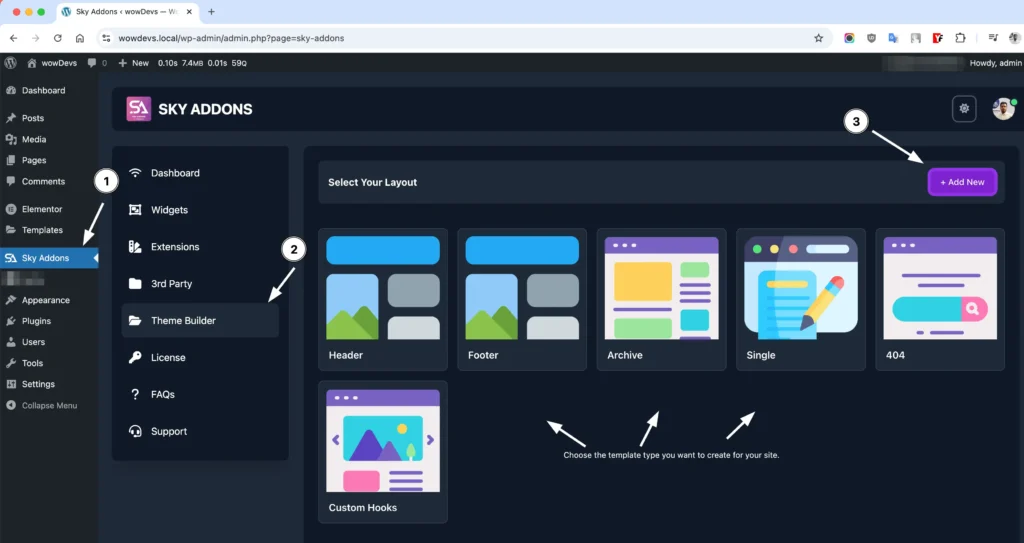
Footer Layout Settings
Configure the basic settings for your footer template:
- Give your footer a descriptive name (e.g., “Main Site Footer” or “Shop Footer”)
- Layout Type – Ensure “Footer” is selected from the dropdown
- Status – Set to “Enabled” to activate your footer, or “Disabled” to temporarily turn it off
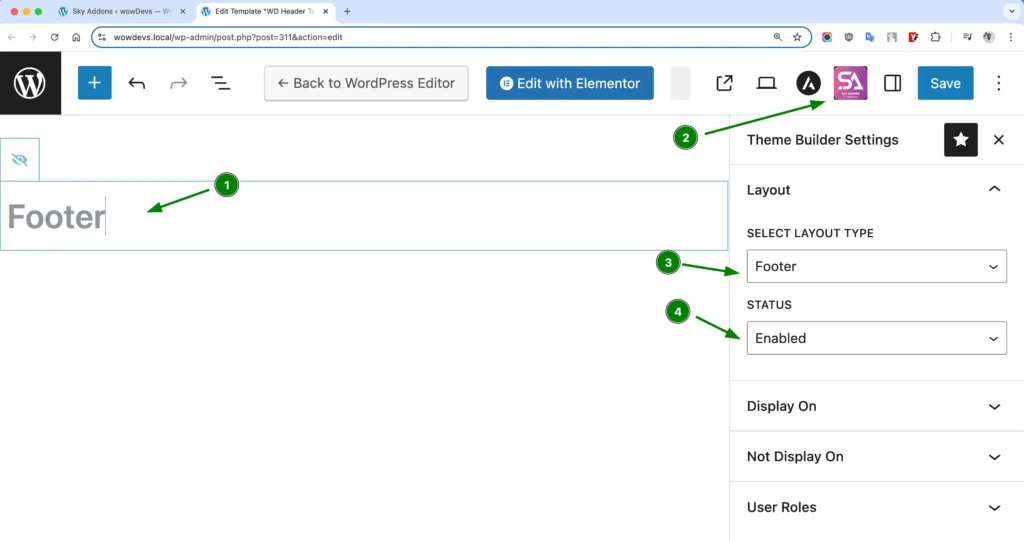
Display Conditions
Control exactly where your footer appears with powerful targeting options:
- Entire Site – Apply the footer across your complete website
- All Pages – Show on every standard WordPress page
- All Posts – Display on all blog posts
- Special Pages – Target specific page types:
- Front Page – Your site’s homepage
- Blog Page – Your main blog listing
- Archive Pages – Category, tag, author pages
- 404 Pages – Custom “not found” page footer
- Custom Pages – Select specific pages by searching and choosing them individually
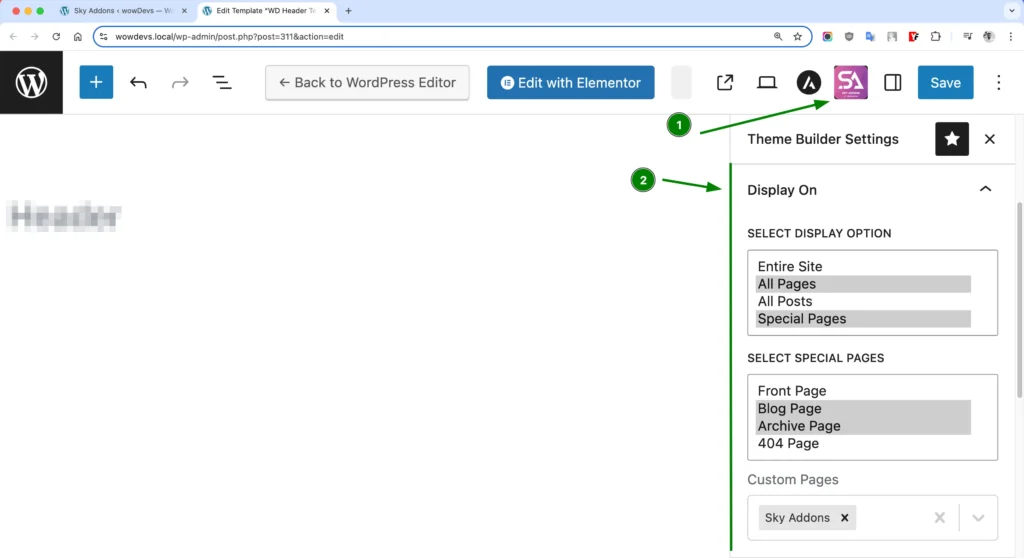
Exclusion Rules
Define where your footer should NOT appear:
- Entire Site – Override other display conditions to hide the footer completely
- All Pages – Exclude all standard WordPress pages
- All Posts – Exclude all blog posts
- Special Pages – Exclude specific special page types
- Custom Pages – Hide the footer on specific individually selected pages
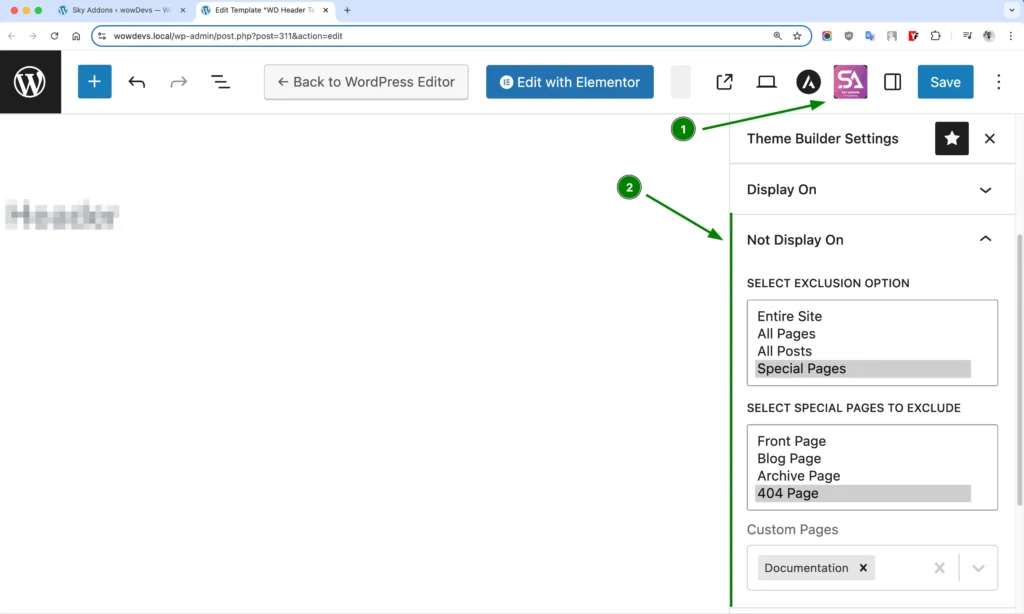
User Role Targeting
Control footer visibility based on user roles:
- All Users – Display the footer to everyone
- Logged In – Show only to any logged-in WordPress user
- Logged Out – Display only to visitors who aren’t logged in
- Administrator/Editor/Author/Contributor/Subscriber – Target specific WordPress user roles
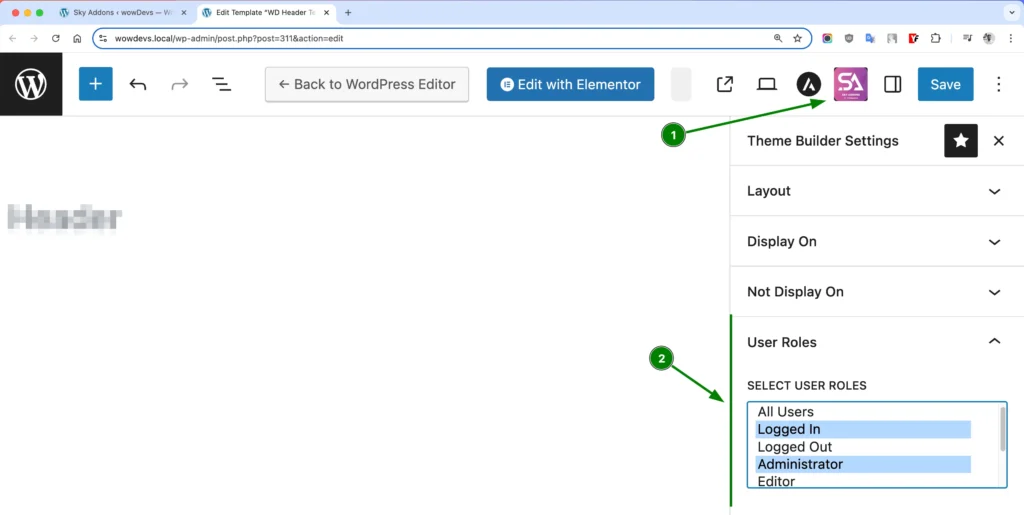
Then click Edit with Elementor – Click to open the Elementor editor and begin designing your footer.
Design Your Footer with Elementor
- After creating your footer template and setting conditions, click “Edit with Elementor”
- Design your footer using the full range of Elementor widgets:
- Text Editor – Add copyright information, disclaimers, and legal text
- Navigation Menu – Create footer menu links for important pages
- Widgets – Add recent posts, categories, or other WordPress widgets
- Social Icons – Connect visitors to your social media profiles
- Contact Information – Display address, phone, and email details
- Forms – Add newsletter signup or contact forms
- Buttons – Create call-to-action buttons with custom designs
- Use Elementor’s section and column controls to create multi-column footer layouts
- Apply responsive settings to ensure your footer looks perfect on all devices
Footer Positioning Options
Customize how your footer appears on the page:
- Fixed Width/Full Width – Control whether your footer spans the full browser width or matches your content width
- Sticky Footer – Make your footer stay at the bottom of the viewport even with minimal content
- Background Options – Apply colors, gradients, images, or videos as footer backgrounds
- Z-Index – Control how your footer interacts with other elements when needed
Theme Compatibility
Sky Addons Theme Builder has dedicated support for popular WordPress themes:
- Astra – Seamlessly replaces Astra’s footer with your custom design
- GeneratePress – Full compatibility with GP’s structure and hooks
- OceanWP – Perfect integration with OceanWP theme framework
- Neve – Compatible with Neve’s footer structure
- Genesis – Works with Genesis framework and child themes
- BB Theme – Compatible with Beaver Builder’s theme
- Default Theme Support – Works with most standard WordPress themes
Save and Preview
- Once you’ve designed your footer, click “Publish” or “Update” in Elementor to save your changes
- Visit your website frontend to see your custom footer in action
- Test your footer on different pages to ensure conditional logic works correctly
- Check responsiveness by viewing your site on different devices or using browser dev tools
Troubleshooting
- Footer not appearing: Verify display conditions and check that no exclusion rules are preventing display. Ensure the template status is set to “Enabled”.
- Multiple footers showing: If you have multiple footer templates with overlapping conditions, review your display rules to ensure only one footer targets each page.
- Theme compatibility issues: Some themes may require additional configuration. Try using the Default theme support option if you encounter issues with specific themes.
- Mobile display problems: Check your responsive settings in Elementor to ensure your footer adapts properly to smaller screens.
- Copyright shortcodes not working: If you’re using dynamic shortcodes in your copyright text, ensure they’re properly formatted and supported by your theme.
Conclusion
The Sky Addons Theme Builder Footer feature gives you unprecedented control over your site’s footer design without touching code. Create professional, functional footers that perfectly complement your content and provide important information and navigation options for your visitors. Whether you need a simple copyright footer or complex multi-column layouts with menus and widgets, the Footer Builder makes it possible through a familiar Elementor interface.
If you have any questions or encounter any challenges while using, please don’t hesitate to reach out to our dedicated support team at http://wowdevslive.bdkoder/support/ where our expert team is ready to provide prompt and helpful assistance.