Sky Addons Pro offers even more advanced features to enhance your Elementor page-building experience. Follow these instructions to purchase, download, and install the Pro version.
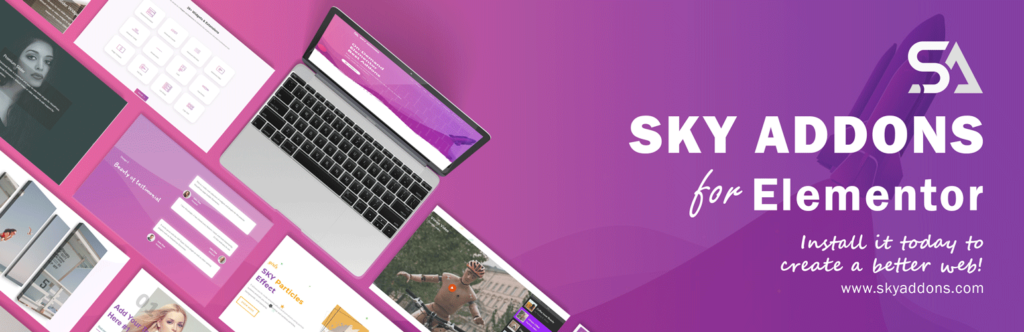
Step-by-Step Installation Guide :
Step 1: Purchase Sky Addons Pro
- Visit the Sky Addons Pro purchase page (Pricing Page Link).
- Complete the purchase process.
Step 2: Access Your Account
- Check your email for a confirmation message.
- Use the link in the email to visit the wowDevs Account Panel.
- Create an account or reset your password using the same email address from your purchase.
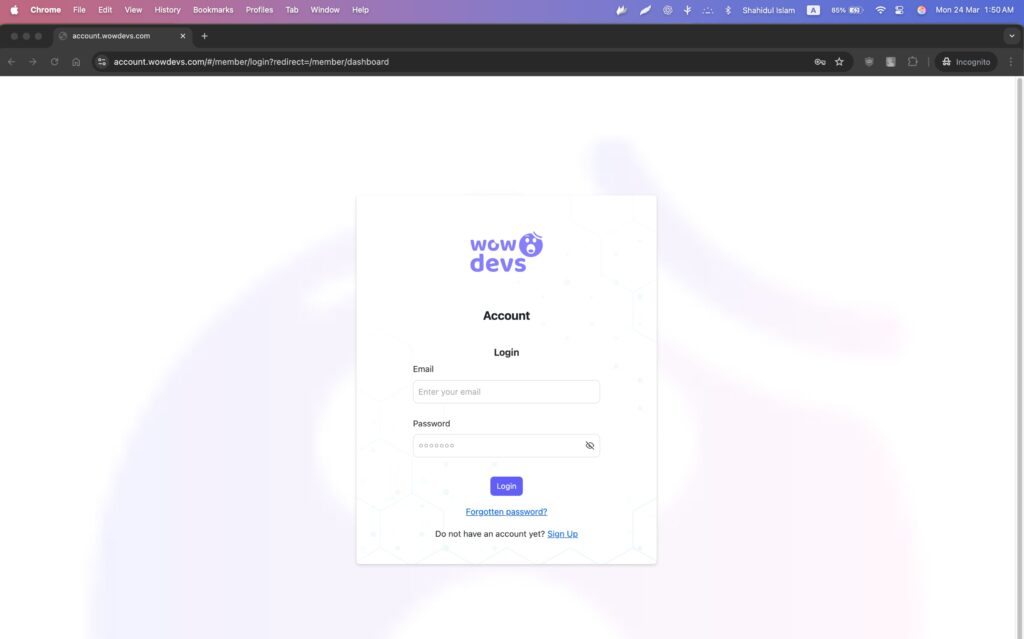
Step 3: Download the Pro Plugin
- Log into your wowDevs account.
- Download the Sky Addons Pro plugin file.
- Retrieve your License Key from the account dashboard.
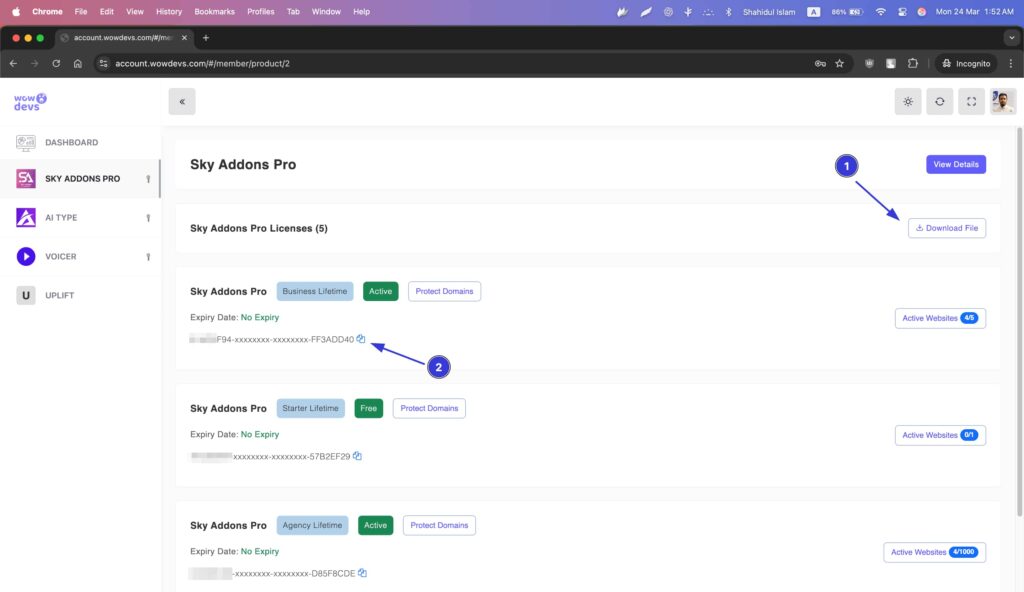
Step 4: Install Sky Addons Pro
- Go to your WordPress dashboard.
- Navigate to Plugins > Add New.
- Click on Upload Plugin.
- Select the downloaded Sky Addons Pro file and click Install Now.
- Once installed, click Activate.
- Make sure the free version of Sky Addons and Elementor also installed.
- Now activate the plugin using the license code you received in your email or collect the license key from your account panel.
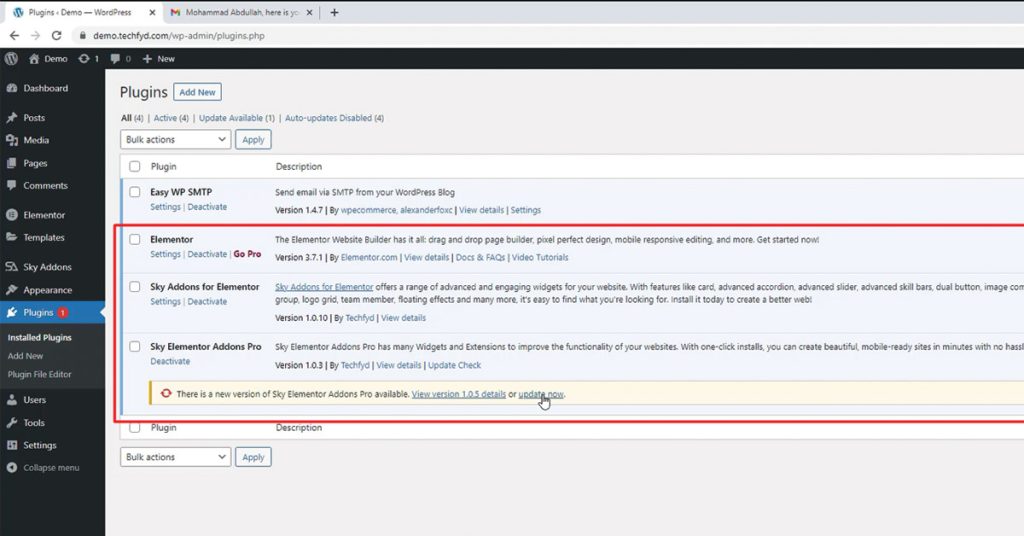
Step 5: Activate the Pro License
- Navigate to Sky Addons > License in your WordPress dashboard.
- Enter your email and paste the License Key.
- Click Activate to finalize the setup.
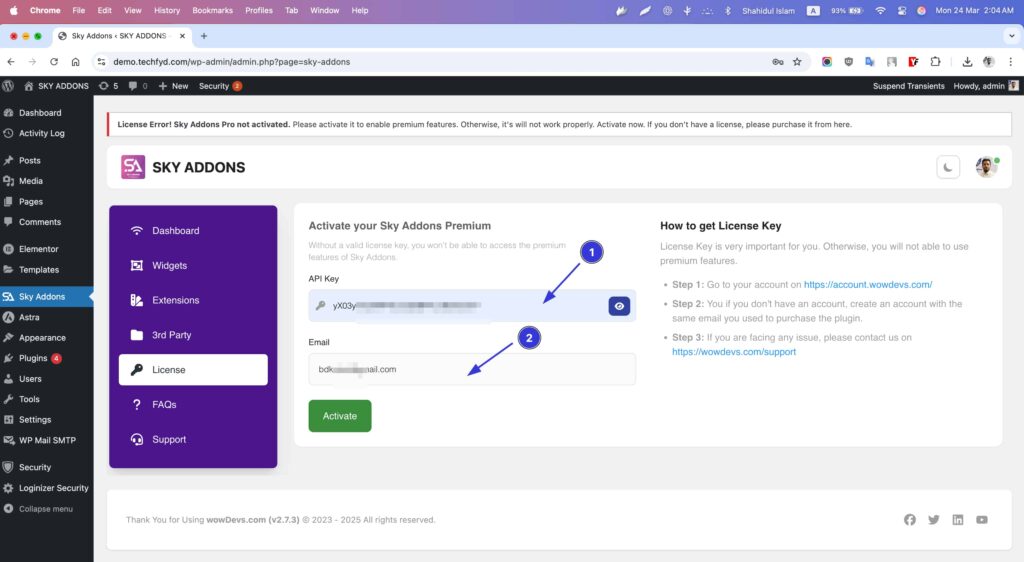
Make sure it’s activated successfully.
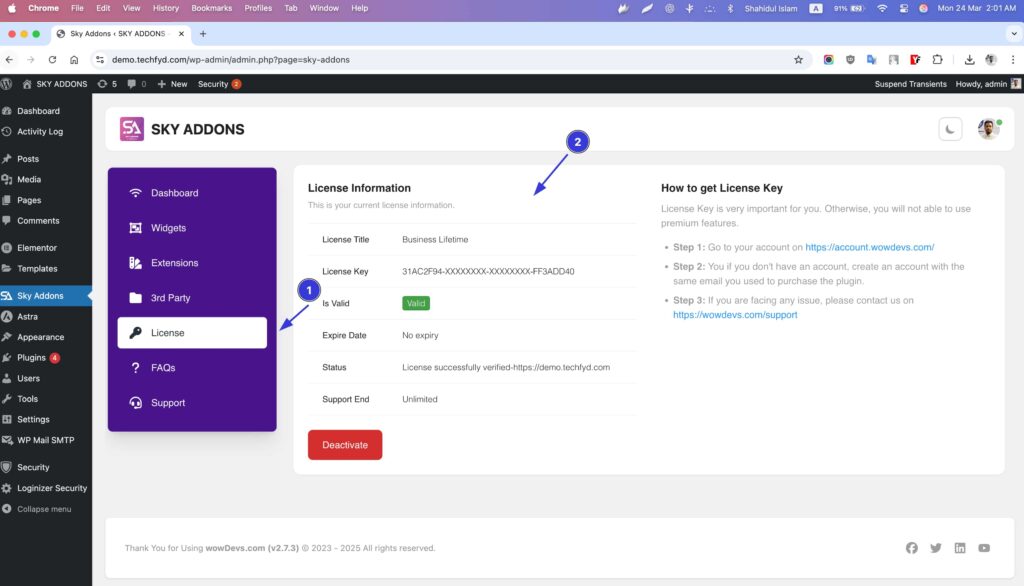
Conclusion
You’ve now successfully installed and activated Sky Addons Pro for Elementor. Enjoy the enhanced features and optimize your web design projects.