How to use Backdrop Filter features of Sky Addons for WordPress
Sky Addons Backdrop Filter Extensions enhances your Elementor design capabilities by applying sophisticated CSS filter effects to element backgrounds. This powerful feature lets you create glass morphism effects, frosted backgrounds, and artistic visual treatments on sections, columns, containers, and widgets without additional plugins or custom code. Perfect for creating modern, immersive web experiences with minimal effort.
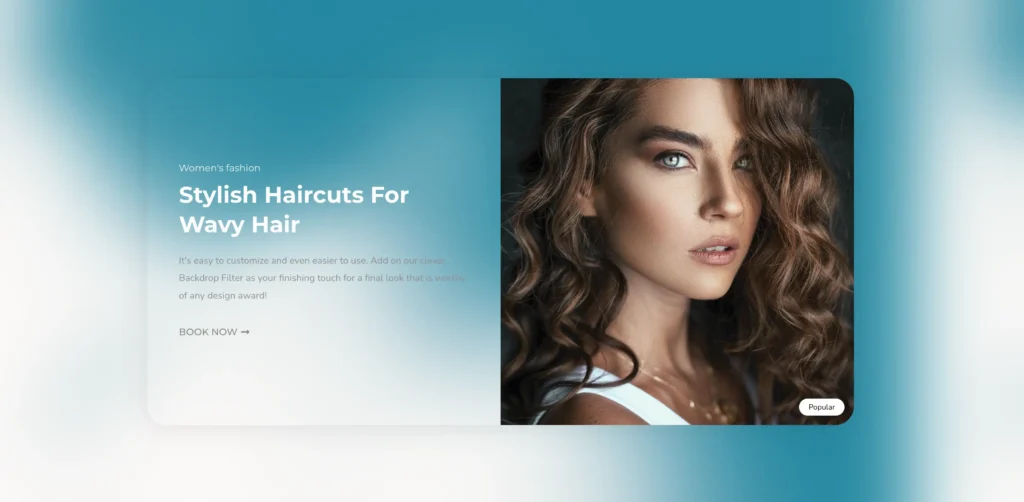
Key Features
- Apply backdrop filters to any Elementor element (widgets, sections, columns, and containers)
- 10+ filter effects including blur, brightness, contrast, grayscale, and more
- Fine-tune each filter with intuitive slider controls
- Special background overlay option for sections and containers
- Compatible with all Elementor elements
- Zero impact on page loading speed
Activate Backdrop Filter Module
Backdrop Filter is a core module in Sky Addons that comes pre-activated. However, if you need to verify its status:
- Navigate to your WordPress Dashboard and locate “Sky Addons” in the left sidebar menu
- Click on the “Modules” tab within the Sky Addons dashboard
- Find “Backdrop Filter” in the modules list
- Ensure the toggle switch is in the “On” position
- Save your changes if you made any adjustments
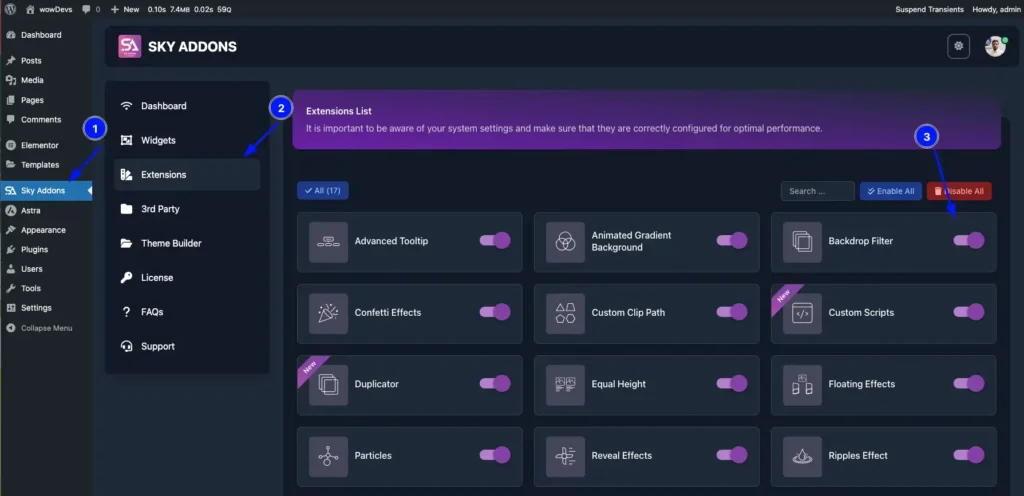
The Backdrop Filter functionality will now be available across all compatible Elementor elements.
Using Backdrop Filter
- Open the Elementor Editor and select any element (widget, section, column, or container)
- For widgets: Navigate to the “Advanced” tab
- For sections/columns/containers: Navigate to the “Style” tab
- Locate the “Backdrop Filter” section (marked with the Sky Addons icon)
- Toggle the “Enable” switch to activate backdrop filtering for this element
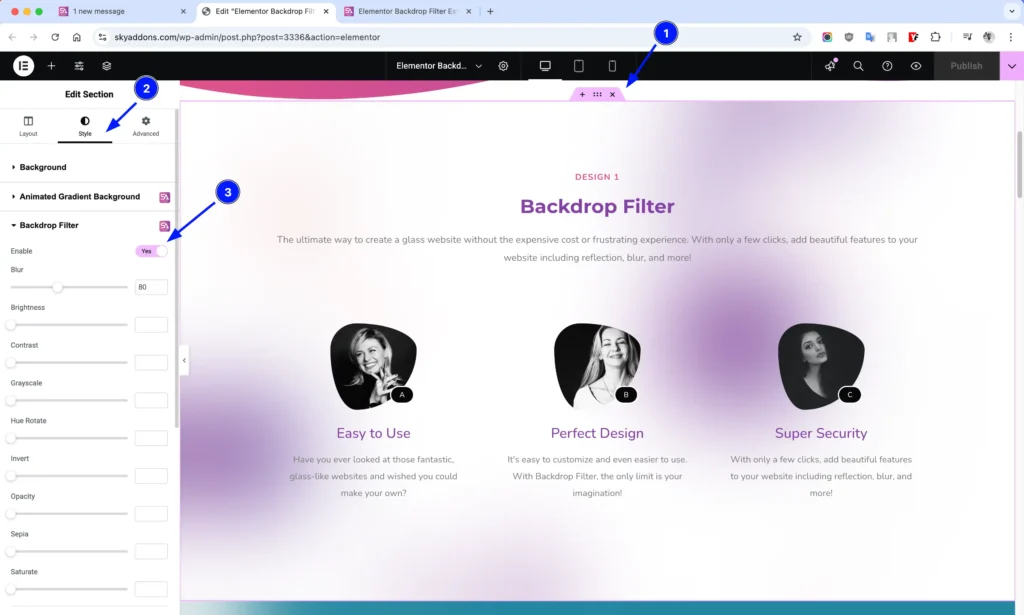
Backdrop Filter Controls
The module provides comprehensive controls to customize your backdrop filter effects:
- Enable – Activates the backdrop filter effect on the selected element
- Blur – Adds a gaussian blur effect (0-200px) to create frosted glass appearances
- Brightness – Adjusts the brightness level (0-200%) for lighter or darker effects
- Contrast – Controls the contrast ratio (0-2) between element colors
- Grayscale – Removes color saturation (0-1) for a monochrome appearance
- Hue Rotate – Shifts colors along the color wheel (0-180 degrees)
- Invert – Inverts all colors in the element (0-1)
- Opacity – Controls transparency level (0-1) of filtered content
- Sepia – Adds a warm, yellowish-brown tone (0-1) for vintage effects
- Saturate – Adjusts color intensity (0-2) from desaturated to vibrant
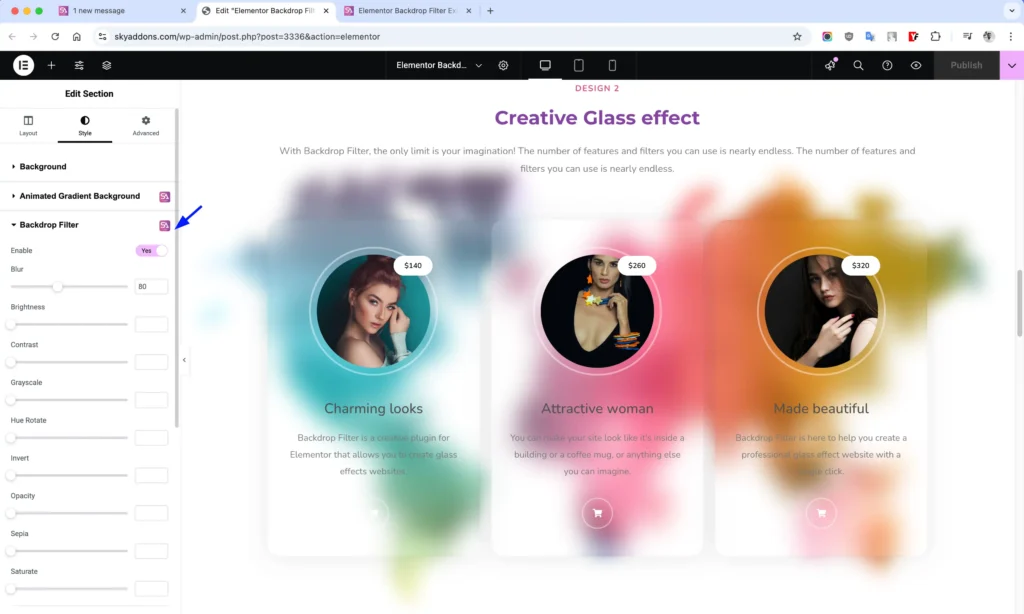
Creative Selector Options
For sections and containers, you have additional control over where the backdrop filter is applied:
- Default – Applies the filter to the main element
- Background Overlay – Applies the filter to the background overlay layer
Usage Note for Background Overlay option:
- Set the Section/Container background first
- Navigate to Background Overlay
- Select “Color” as Background Type
- Set a transparent color with Opacity at 1
- The backdrop filter will now affect the overlay layer
Style Customization
Backdrop filters can dramatically alter the visual appearance of elements. Combine multiple filters to create unique effects:
- Glass Morphism – Use blur (5-20px) with reduced opacity (0.7-0.9) for modern glass effects
- Frosted Glass – Combine blur (10-15px) with slight brightness increase (105-110%)
- Dramatic Contrast – Increase contrast (1.2-1.5) with slight saturation boost (1.1-1.3)
- Vintage Look – Apply sepia (0.5-0.7) with reduced saturation (0.8)
- Color Tinting – Use hue-rotate with saturation adjustments for color shifts
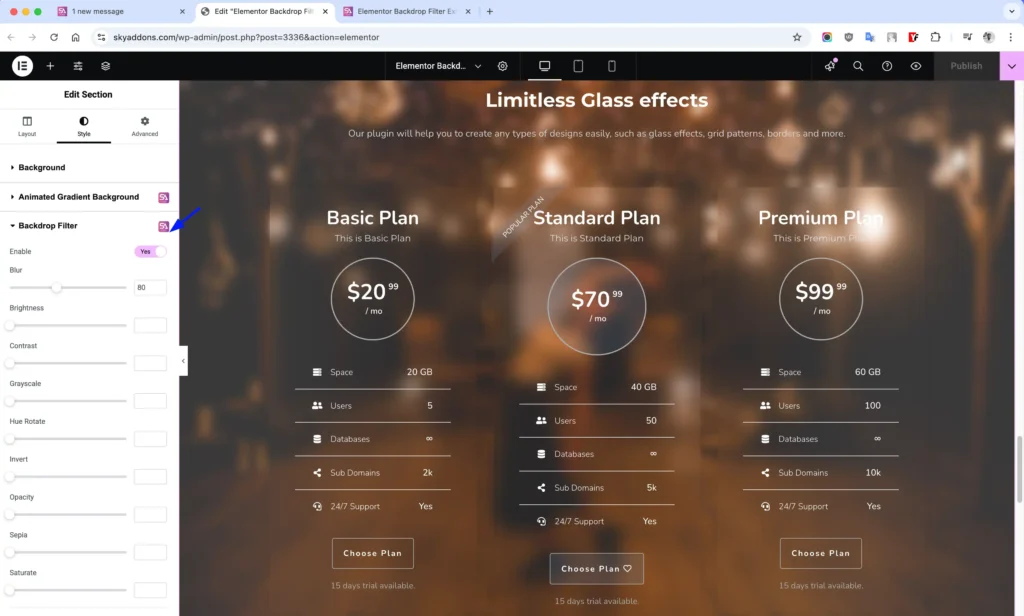
Save and Preview
- Once you’ve customized and styled your backdrop filter, click “Publish” or “Update” to save your changes.
- Preview the page to ensure the effect looks as desired.
Troubleshooting
- Effect Not Visible: Ensure the element has a semi-transparent background or is overlaying other content to see the effect
- Poor Performance: Excessive blur values (above 30px) may cause performance issues on some devices – use moderately
- Not Working in Some Browsers: Backdrop filters have varying browser support; consider adding fallback styling
- Background Overlay Option Not Working: Make sure you’ve followed the exact steps in the usage note above
- Z-index Issues: If filtered content is appearing in the wrong layer, adjust the z-index of your elements
Conclusion
The Backdrop Filter extensions brings powerful visual effects that were previously only possible with image editing software directly into your Elementor workflow. Whether creating modern glass morphism designs, adding depth with subtle blurs, or applying creative color filters, this feature helps you create distinctive visual experiences without leaving the editor.
Use backdrop filters strategically – they’re most effective when applied subtly to enhance usability rather than distracting from your content. The module is optimized for performance, but remember that complex filter combinations may impact rendering speed on lower-powered devices.
If you have any questions or encounter any challenges while using the Backdrop Filter module, please don’t hesitate to reach out to our dedicated support team at http://wowdevslive.bdkoder/support/ where our expert team is ready to provide prompt and helpful assistance.